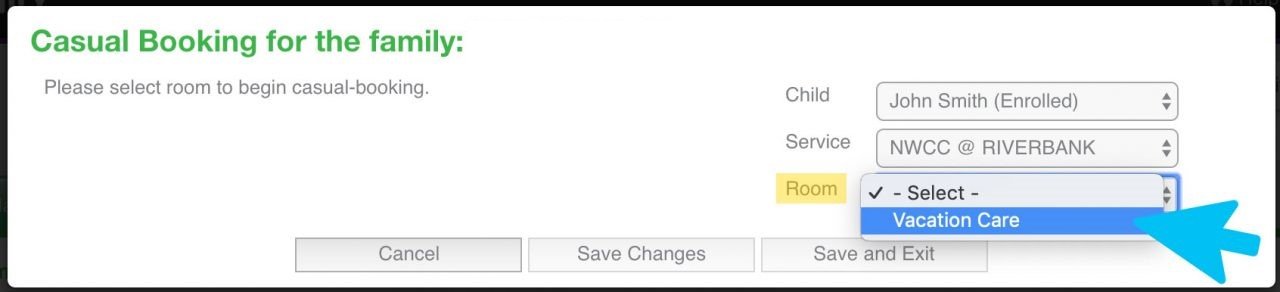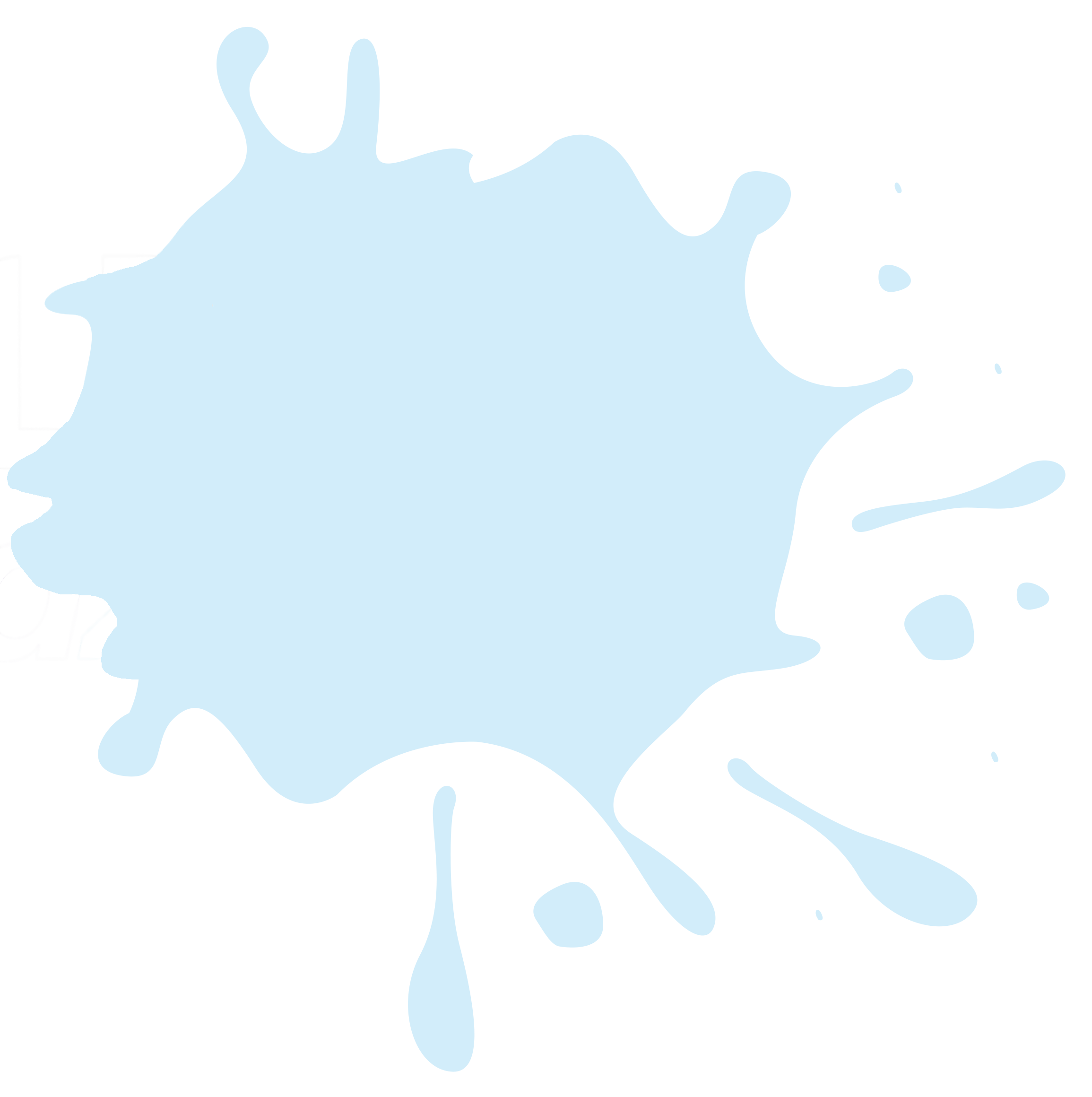
Enrol For Vacation Care
Step 1 - Login to Existing Family Account (Click Here to login)
Step 2 - View Vacation Care Program + Terms & Conditions
Step 3 - Add a Service Location
Click here if you have never attended either of our services before
Step 4 - Add a Booking
Bookings are made as “Casual Bookings” in our system, scroll down and click on “Add Casual Booking” to select the days you would like care for the school holiday period.
Step 5 - Select children and centre location
Select attending child (you are unable to bulk book multiple children, you must enter separately)
Select service location
Can’t see the service you wish to attend? Click here to find out how to add a service to your enrolment
Select Room e.g. Vacation Care
Step 6 - Booking Days
Simply select a day you would like to attend on the calendar, the fees and activity for that day will appear to the right under the Day Info. To confirm your booking for that day, click on “Book Selected Day”
The day will change colour Purple - this means you are Booked In.
Step 7 - Adding additional days and confirming
Continue to select additional days you would like to attend on the calendar and click on “Book Selected Day” (you are unable to bulk book numerous days, you must enter separately)
To book in multiple children, select a different child and repeat daily booking process. BE SURE TO SAVE CHANGES as you move between each child’s booking.
Your booked in days will appear Purple
Once all dates you require are Purple click “Save and Exit” to confirm
Step 8 - Reviewing your booking or making changes
Once saved, your family dashboard will reload, you can review your bookings for care under the "“Casual Bookings”
To review exact days or make cancellations or adjustments to your bookings click “Add Casual Booking”
If you are having any difficulties or have questions please do not hesitate to contact the Bookings Team by email bookings@nwcc.com.au or phone (02) 8678 0279